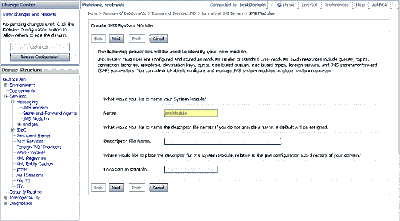Recently I was attempting to deploy to weblogic from a Jenkins installed on a
Red Hat Enterprise Linux Server release 7.3, to a remote Weblogic 12.1.3 cluster. Which was failing with a
org.omg.CORBA.OBJECT_NOT_EXIST. Eventually, I ended up trying to do a manual deploy using the ANT task
wldeploy, with the following command
ant -lib /apps/wls12130/wlserver/server/lib deploy -Dweblogic.user=adminuser -Dweblogic.password=adminpassword -Dadminurl=t3://admin-server:admin-port -Dweblogic.cluster=ClusterName
As you can see from the command, we are passing command-line arguments which specify the location and credentials for the remote cluster. On the Linux machine to with the
[wldeploy] Caused by: javax.naming.NamingException: Couldn't connect to the specified host [Root exception is org.omg.CORBA.OBJECT_NOT_EXIST: Unknown object in LOCATE_REQUEST vmcid: 0x0 minor code: 0 completed: No] error. Following is the full stacktrace, followed by a cause and resolution to this problem...